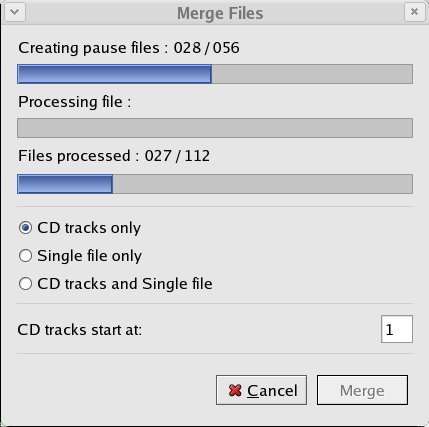Originally, all I wanted to do was to take two parallel sequences of WAV files, original and translation, merge them into one big WAV file, and then record the file either to audio tape or burn it on CD. Having the recording on a media lets me play it anywhere, listening for the translation and filling in the gaps. This section explains how gwavmerger does it.
When you are ready to merge the sequences, press button. The Merge dialog pops up:
CD tracks are created by default. Each track is a row in the Main Window, intertwined with pauses that you have specified in the Merge Map section of Preferences.
Optionally, you can also generate either one big WAV file (Segment12.wav), or both.
The choice of CD tracks start at: is there to let you offset the numbering of the first track. This is useful when you collect several segments into one CD from different projects.
To start the merger, click button. Merger is very CPU consuming process that takes quite some time. A cup of coffee or two might help passing the time... The final product is placed into project root directory ( /data/English/Segment12/Segment12.wav). If you have selected optional CD tracks generation, track files are stored in cdimage/ subdirectory.